Google changed the look of Android phone app, know what is Material 3 Expressive redesign
Android smartphone users have recently seen a big change in their phone app. The suddenly changed user interface (UI) has surprised many people, and a barrage of questions has started on social media about it. Actually, this is not a technical glitch but a new Material 3 Expressive redesign released by Google, which is now gradually being rolled out to all users.
What has changed in the phone app?
Under the Material 3 Expressive redesign, the entire interface of the phone app has been redesigned. Now Favorites and Recents have been combined to give a new “Home tab”, where the call history and the list of favorite contacts appear together. The tab of the keypad is now permanently present in place of the floating action button (FAB). Minor changes have been made to the Voicemail section, but its list style has been redesigned.
Access to contacts is now different
Google has removed contacts directly from the screen and shifted them to a navigation drawer. Now to see contacts, users will have to tap on the three dot icon above the home tab, where they will also get other options like Settings, Clear Call History and Help.
Changes in incoming call screen as well
Google has also changed the way incoming calls are received. Now users can receive or reject calls with a horizontal swipe or a single tap. This new feature is available in the settings menu called “Incoming Call Gesture”, which aims to prevent inadvertently picking up calls while taking the phone out of the pocket.
What to do if you don’t like the new look?
There are also options for users who want to use the old dialer. Go to Google Play Store and search for the “Phone by Google” app, then click on the app and choose the option “Uninstall Updates”. This will not completely uninstall the app, but new updates will not be installed. After this, restart the phone and go to the Play Store and turn off “Enable auto update”.
Another way: Make changes from settings
Go to the “Apps” section in the phone’s settings, search for the “Phone” app there. Now tap on “Force Stop” and “Clear Cache”. After this, go to the three dot icon and click on “Uninstall Updates”. This will return the app to its old form.
This new design of Google may not be liked by some users, but its purpose is to make the app more modern, user friendly and intuitive. Now it will be interesting to see how much users adopt this change in the coming days.
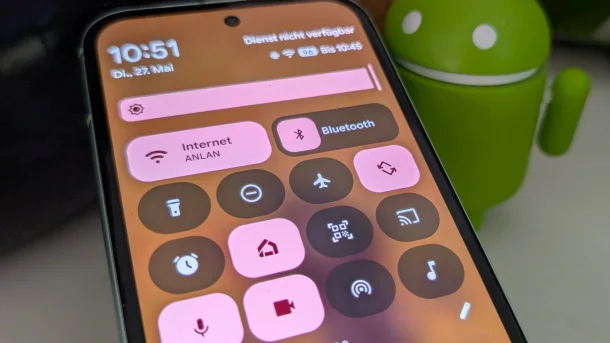
















Post Comment